Backups don’t matter until you don’t have one.
As I think back to my time in the mid 1990s selling computers at a now-defunct retail establishment, early digital cameras were available and in talking with photographers, one of the common complaints about those newfangled electronics was that they were afraid they would lose all their pictures in some sort of computer accident. This was far before online photo backup was a thing, and we’d all had the experiences of floppy disks (remember those?) going bad.
Film wasn’t forever-proof, but it had a different set of challenges. Recently I read an article about a longtime Venezuelan photographer and explorer who lost 70 years of film photos in a fire.
With our iPhone now being the camera we use most often, it’s really important that you have an iPhone photo backup. iCloud is the default option here, but it’s not perfect, it lacks some features, and if iCloud is your only backup, you might consider having something else as well. Most computer experts don’t consider something safely backed up unless it’s in at least three places. Just in case1.
We’re going to consider both cloud (preferred) and computer-based iPhone photo backup. More distinction on that later…
I’ve put together seven considerations and recommendations to ensure your images are safe. Some of the links are affiliate links; I may receive a commission if you sign up for new services. No single solution is right for everyone but here are some options to find what best fits your photography style.
iPhone Photo Backup in the Cloud
- What Photos Will You Back Up? One consideration is what images you need to have backed up. If you choose to back up every image that you take, that will give you the most flexibility if something were to happen, but it also increases the overhead of managing all those images. The solution for you will likely depend on how you cull and sort your images. If you routinely edit and sort images soon after you take them, you may find that only backing up the edited images is the right solution for you. On the other hand, if you sometimes wait to edit for quite a while, you’ll also want to back up the unedited photos so you don’t lose them.
- How Much Backup Space Do You Need? After you’ve figured out what you’re going to back up, you should consider what the means for the amount of storage that you’ll need. How full is your iPhone? With many backup services you pay based on the amount of data you store. iCloud, Dropbox, and Google Photos all charge you based on the amount of data you save. SmugMug offers unlimited photo backup, regardless of how many images you’re saving (and whether they come from your iPhone or other sources).
- Do You Just Need Backup, or Also Galleries? A generic cloud backup or file service (such as Dropbox) is just that… a copy of your iPhone photo files out on someone else’s servers. There’s nothing inherently photo-centric about it. But there are also solutions that can not just back up your files, but also make them viewable. The aforementioned SmugMug is probably the best option here, as they offer full photo gallery websites. You can customize the look and feel, and if your photos are a business you can sell either digital files or print products through one of their pro photo lab partnerships. Unlimited high-resolution cloud photo backup is part of all of their plans, so in addition to having your images on display, they’re also being protected.
- Broad or Granular Security? If you choose a regular backup option that’s not specific to photos (such as Dropbox or another file-based cloud service), then it’s pretty straightforward that you would be the only one with access to your images. If you go with a photo gallery solution to display them on the web, you’ll want to consider that some have better security than others. Google Photos makes it easy to keep things private or to share an album with a limited audience, but public galleries (at least in any usable fashion) haven’t been a thing since they shuttered their Picasa Web service. SmugMug allows you to create a fully public website, completely private backup, and anything in between including selectively protecting (with a password) the albums you choose.
- How Will Your Backup and Bandwidth Work Together? Uploading photos for offsite backup will be related to the speed of your internet connection. Because most folks have much faster download than upload speeds, you probably want a backup solution where you’re not re-uploading files that are already in the cloud. A solution that selectively backs up only the needed files is best, and one can do so only when you’re on wifi is ideal for most folks.
- Do You Want Manual or Automatic Backup? Manually backing up files (interactively, with an app) has the advantage of ensuring you don’t accidentally back up things you don’t care about, but it has the big disadvantage of you needing to spend time making the backup. It runs the risk that the task ends up on your todo list or calendar but doesn’t get done. I’d recommend using a service that can automatically back up files to the cloud. iCloud and Lightroom can do this automatically (although some warn about accidentally filling up your cloud storage with photos you don’t care about). SmugMug can do this as well, and with the unlimited storage you don’t have to worry about your storage being “full.”
- Do You Trust the Company? It’s unfortunate this is a consideration, but it is what it is. There are a long string of online photo services that have gone out of business. If you trusted them with your photos, you’re out of luck. Digital Railroad… Everpix… Picturelife… and others. Even with companies that are still around, we have some that have made promises and then broken them such as Facebook with privacy or Google Photos with storage space. I trust Apple as it doesn’t have an interest in the data, only in having more users keep using the various photo parts of its ecosystem. Adobe is another strong photography company and on said footing. I trust SmugMug, as they’ve been around for nearly 20 years and their business is photography2. While nothing in life is truly guaranteed, when it comes to your iPhone photo backup I wouldn’t rust my important memories to just any random startup.
…or Backup on Your Computer
You can also back up your iPhone photos to your computer using iTunes on Windows or importing photos or files on the Mac. I don’t generally recommend this option since it falls in the manual category noted above and the reliability of the hard drive in your home computer isn’t going to be as great as a cloud service run by Apple, SmugMug, Dropbox, or someone else whose job is to maintain reliable storage.
Overall the right iPhone photo backup solution is going to depend on how many photos you take, how you like to share them, and how much you want to protect them. iCloud is a great default solution, but I’d look seriously at SmugMug as the best option if you want to not just back up an unlimited number of photos, but also display at least some of them for folks to see. If you’re invested in the Adobe Creative Cloud ecosystem and are already paying for substantial storage, you might put the iPhone photos there as well.
Regardless of which solution you choose, the most important thing is that you have an iPhone photo backup solution. Drop a note in the comments below if you have any questions or have a good solution I haven’t mentioned.
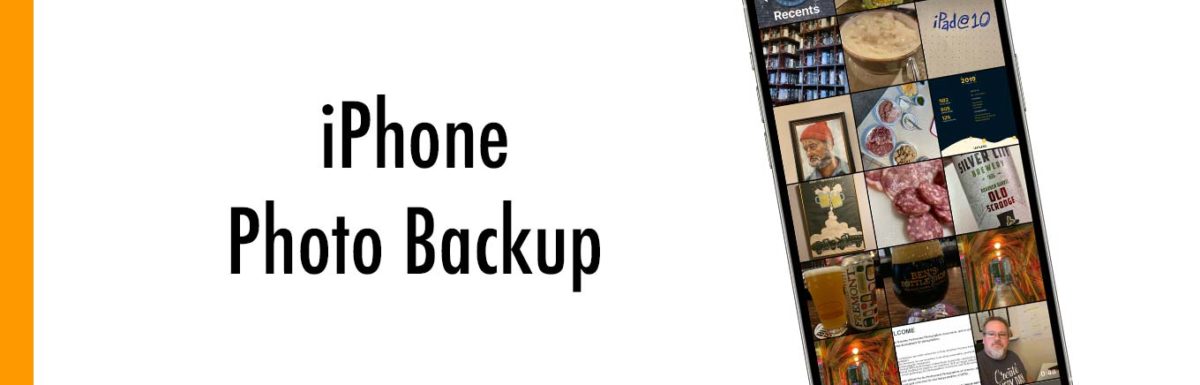

Leave a Reply