Two good things together: a Lightroom Publish Service for WordPress.
Serious photographers of all sorts use Adobe Photoshop Lightroom to manage their images. From Lightroom, in the past the process to get photos into WordPress generally involved exporting to JPG files on your local hard drive followed by using the WordPress uploader to get the images online.
WP/LR Sync is a set of plugins (for WordPress and Lightroom) that seriously upgrades this process. Note that because this is a WordPress plugin, it will not work if your site is hosted at WordPress.com
It’s a Lightroom Publish Service for WordPress
Lightroom uses Publish Services to make it easy to send images to various destinations from within the software. Lightroom includes publish services for your local hard drive, Flickr, Facebook, SmugMug, and others “out of the box” and developers can build new ones, which is what’s been done by MeowApps with their WP/LR Sync publish service.
With the WP/LR Sync Lightroom publish service for WordPress, uploading images to your WordPress site and keeping them synchronized as you make changes in Lightroom.
If you edit the image, the publish collection knows it needs to be republished to WordPress. If you update metadata on the image, the publish collection will know that metadata should be updated in WordPress. If you want to change the uploaded resolution you can do that with republishing the photo.
There are two components. Here’s how to get them working together.
The WP/LR Sync WordPress Plugin
Install this from the WordPress plugin repository like you would install any other plugin. There are no settings or configuration needed in WordPress, just install and activate the plugin.
The WP/LR Sync Lightroom Plugin
Download the plugin from the plugin’s website and use the usual method to install it. If you haven’t done this before, that usual method is to save the file on your hard drive, then (in Lightroom) go to File->Plug-in Manager, then choose Add, and browse for the .lrplugin file.
The Lightroom plugin (publish service) is where the configuration happens, although it requires a lot less configuration than you might think. Here are the options:
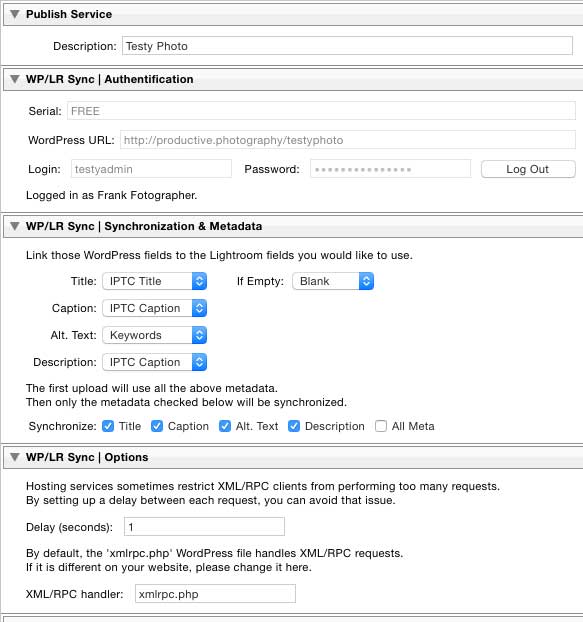
WP/LR Sync: Authentication
This section is about getting you connected to your WordPress site. You’ll need the URL for the site where you installed the plugin, and your WordPress username and password.
This is also where you’d enter the plugin’s serial number; in the screenshot above I’m testing the one-week free trial.
WP/LR Sync: Synchronization & Metadata
This section of the settings controls how metadata translates between Lightroom and WordPress along with which changes will trigger a re-publish flag. You can indicate which Lightroom metadata fields are used for the four metadata fields in WordPress:
- Title
- Description
- Caption
- Alt Text
WP/LR Sync: Options
These are technical configuration options that most users won’t need to change. If your installation of WordPress has the XML-RPC interface in a nonstandard location, or your web host ends up blocking your use of the plugin due to excessive traffic, you might need to edit these for troubleshooting.
Uploading
To upload images to your WordPress site using the correct metadata, just drop the images onto the “Photos” target in the WP/LR Sync publish service:
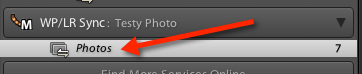
Once you hit the “Publish” button, the images will be sent to WordPress with your specified metadata.
How This Differs from a “Regular” Upload
In addition to allowing you to drag and drop files onto the Publish service to get them uploaded to your WordPress blog (with associated metadata), the big advantage to a Lightroom publish service is that it’s smart enough to know once you’ve made changes to photos and those changes aren’t yet reflected in WordPress.
If you update the metadata or make an editing change, Lightroom will flag that image as needing re-publishing, like this:
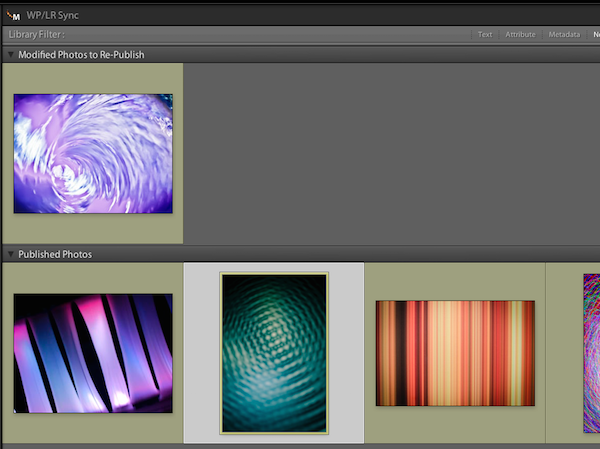
Just hit the “Publish” button again, and the images with pending changes will be re-uploaded, replacing the previous versions on your WordPress site.
Download the WP/LR Sync publish service from the developer’s website.
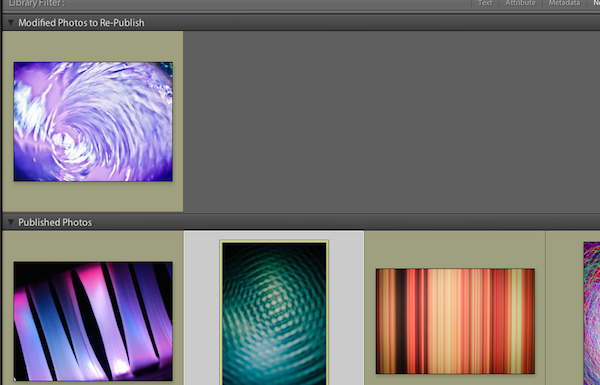
Leave a Reply