Interested in ranking locally for SEO purposes? Want people to be able to find your local photography business and ensure that your website ranks higher for folks looking for photographers in your area? Let’s talk about structured location markup and how it can help you bring in new visitors to your website and business.
If you’re not already using structured data (schema.org markup) to help share your location, you’re probably not ranking as high as you could be.
Let’s learn how to add structured location schema markup to your photography website to help search engines understand your physical location.
Know that schema.org markup can be used for many categories of data – reviews, locations, events, and more… for this article we’ll just look at location, as that’s something that applies to any sort of retail photographer.
What Information Can I Include?
Among the information you can include for your local business, you’ll want to have:
- the name of your business
- street address
- city (or region)
- state (or other locality)
- country
- zip / postal code
- open hours for each day of the week
- telephone number
By providing this information in a structured format, Google and other search engines can display rich information for web searchers, making it easy for them to find or contact your business.
Using Google’s Structured Data Markup Helper
Google provides a tool, called the Structured Data Markup Helper, that makes it easy to generate the bits of code you need for your website.
As a prerequisite to using the tool, you need to have the data on your website – hopefully you do already, but if you don’t stop now, and go make sure that you have things like your address, phone number, and hours (if applicable) on your site.
To create your structured location markup code, go to the Structured Data Markup Helper.
Choose the “Local Businesss” option and put in a URL of a page on your website that contains your local info (maybe it’s your homepage… maybe it’s your [about page][about] – whichever has your data).
You’ll then get a screen with your page showing on one side, and a sidebar containing potential structured data items. It should look like this:
Next, you click on photos, or drag to highlight relevant text, and choose what type of data it is from the menu that pops up. You’ll see these items listed on the sidebar as you add each one.
After you’ve selected all of your relevant data to become structured markup, click the “Create HTML” button at the top of the sidebar. You’ll then be presented with the HTML source code for the page, with highlighted sections that should be added to your page’s code.
Depending on how your website is generated (static pages, a CMS such as WordPress, etc.) adding the source code might be straightforward, or it might be rather complex. That said, this can give you an idea of what’s involved, and if it’s over your head you could consider whether it’s worth hiring some help to add this SEO-helpful tool to your site. Once you have structured location markup in place, you can look at other structured data options as well by exploring the same tool.
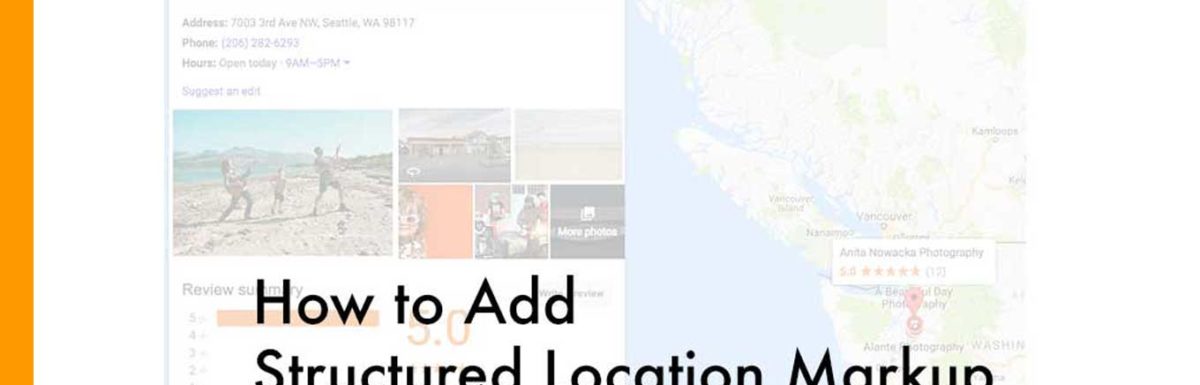
I’m trying to figure out how to use schema markup to show several photographs under my website listing on Google. If you have info to share, I’d love to see it.
I haven’t seen any information on a multiple-image display (Google often calls them “carousels”) for an article or blog post or another type of page that would be typical for photographers’ websites. There are options for recipes, movies, physical products, etc. that are more straightforward, but I haven’t seen any way for photographers to specify markup for multiple images to show in general search results.