The easiest way to open the iPhone camera yet.
One of the accessibility features in iOS 14 and later is the addition of a “Back Tap” feature, where you can configure actions to occur based on a double-tap or triple-tap of the back of your iPhone. This is a great idea, and the idea of launching the iPhone camera from a couple taps sounds perfect.
If you have iOS 15, Apple has made this even easier! Here’s updated information on how to set this up with even less steps than before. Still running iOS 14? Scroll down (or hit this link) to jump to the process needed with that system.
Opening the iPhone Camera with Back Tap on iOS 15
Go into the Settings app, then Accessibility, and then Touch.
Scroll down to the bottom where you’ll find Back Tap:
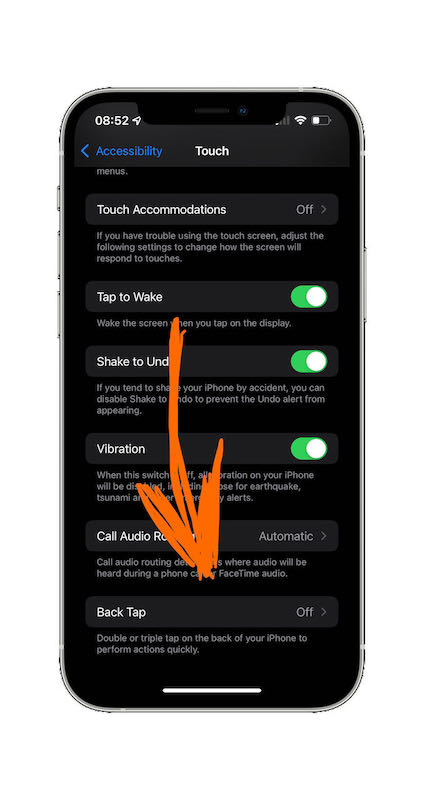
Tap that and then you’ll see the option to configure either the Double or Triple Tap. Choose whichever you prefer (I use the Double Tap) then choose Camera from the list of System actions:
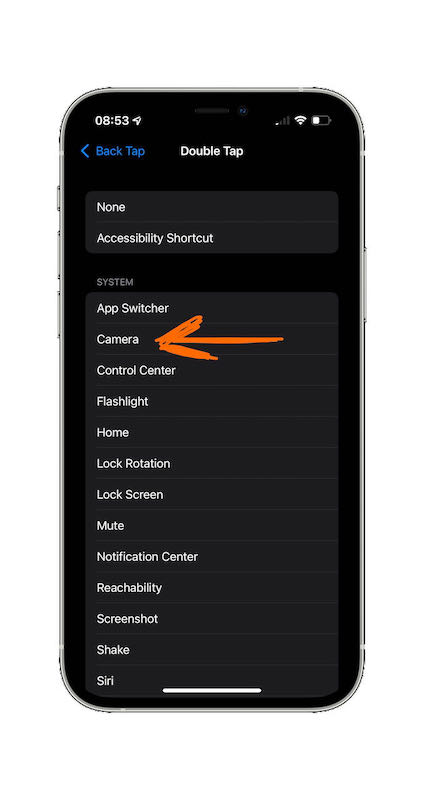
You’re set! You should now be able to open the camera by double- or triple-tapping on the back of the phone depending on which option you chose. I’ve found the taps are most successful when you aim for the middle of the back of the phone (where the Apple logo is).
Want to make your iPhone camera experience even better? Here’s another one of my favorite tips: eliminate notifications and calls as you’re using the camera by setting up an iOS 15 Focus for the camera.
Setting up a Back Tap Camera Shortcut on iOS 14
With iOS 14, none of the built-in actions lets you launch the camera:
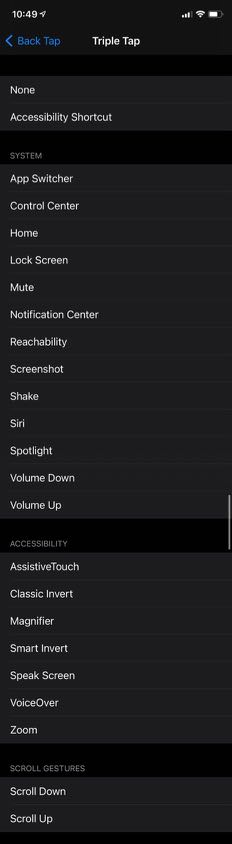
Thankfully, you can launch a Shortcut… and we can use a Shortcut to open the camera.
Through a simple one-action Shortcut, you can configure your iPhone to launch the camera app with just a couple taps on the back of your phone. There are two steps: creating the shortcut, and configuring the tap action to be used.
There is a quick prerequisite: your photo has to allow the installation of third party Shortcuts. If you’ve never enabled this, follow these instructions from Apple and then continue.
Install the Camera Launch Shortcut
You’ll need an iOS Shortcut with a single action (the Open App action configured to open the Camera).
I’ve created this action and you can install it with this link:
🔶 Install “Open Camera” Shortcut from iCloud 🔶
Note that the process to install someone else’s shortcut means that after you open the shortcut from this link, you need to scroll to the bottom and choose to Install Untrusted Shortcut.
Configure Back Tap to Launch the Camera Shortcut
After installing the Shortcut, we need to set up the Back Tap feature to launch our camera.
Go into the Settings app, then Accessibility, and then Touch.
There you’ll find Back Tap, and then the option to configure either the Double or Triple Tap. Choose whichever you prefer (I use the Double Tap) then scroll down to the list of Shortcuts and choose the Open Camera shortcut that we just installed.
Now, at any point once your phone is unlocked, you can use your chosen tap pattern to launch the iOS camera. If the best camera is the one that you have with you, why wouldn’t you want to make it as easy as possible to use that camera?
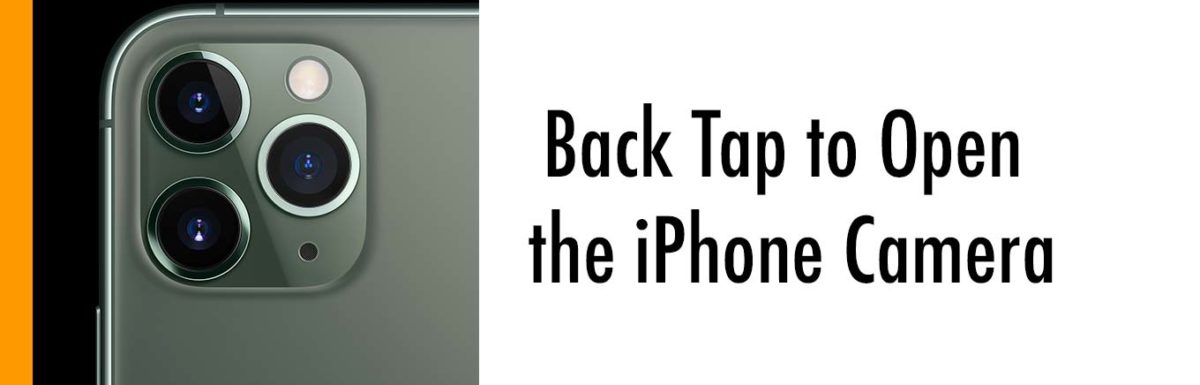
Where does it store these pictures? I have this shortcut made myself but can’t find the pictures. It just gives me a retake or use option and then I can’t find the picture.
The shortcut only opens the camera… it doesn’t actually take any photos.
Yes, but where are the photos? They do not show up in the albums.
If you take photos (the shortcut only opens the camera… it doesn’t take the photo) they should show up in the main “All Photos” album.
in your shortcut, after “take 1 photo with back camera” click + and go into media, scroll down and add “save to photo album.”
ur welcome.
Why can I not open shortcuts?
What happens when you try? If nothing else, I’d turn off the phone and start it back up, but if the problem continues, what happens when you tap the Shortcuts app icon?
Is there a way for back tap to actually take a photo & not just launch the camera app?
I don’t believe so. If nothing else, I wonder about how well that would work since it would pretty much guarantee the camera was moving as it took the picture…
Thank you for this! I recently switched from Samsung Galaxy S9 to the iPhone 12 Pro and was missing the quick camera launch (using just a quick double press of a button). This helps immensely!!
Hi Aaron,
This is a great solution for taking images during diving\snorkeling.
It appears though that the volume buttons trigger does not work using this method (where normal camera activation does work with the volume buttons as trigger)
Is there a difference in the camera opening behavior ?
Hm, I tested this myself this morning and after opening the camera via the back-tap shortcut, I was able to take photos using the volume buttons. I’m not sure why it might not be working for you.
In settings accessibility, voice control, custom command, custom gesture, you can record a screen finger click in the area where the button is in the camera app, and then set a speak phrase for example ”Photo”. Then just say Photo to take a picture after the camera app launched
Hey I have the iPhone 12 Pro max. I followed all the directions but when I double tap the back of my phone nothing happens. Is there a specific place I tap?
While it should recognize taps from most of the back, I find it recognizes them best if the tap is near the middle – where the Apple logo is.