How about photography, uninterrupted?
iOS 15 brings Focus, a new feature that allows for extensively-customizable configuration for notifications, combined with automation for when the changes apply as you’re using your smartphone. Let’s create an iPhone camera iOS 15 focus configuration designed for photographers.
The iPhone Photography Environment
The good news is that the cameras and camera software on recent iPhones is fantastic for photography. There’s top-notch smartphone camera hardware combined with AI-powered software that helps us make some great images. Whether you’re using the native camera app, a third-party pro camera such as Halide, or another speciality camera application, we can use Focus to improve our experience as we capture our images.
The great news is that our iPhone gives us a powerful camera right in the same unit that we use for calls, messages, browsing the web, and capturing other information. The bad news is that all of those other non-photography things can sometimes interfere with our image capture experience.
Have you ever been capturing a photo with your phone and been interrupted by a phone call, or even more likely by a notification banner appearing at the top of the screen, perhaps over the top of what you were looking at in the virtual viewfinder?
Let’s make those distractions go away when we want to focus (pun intended) on photography.
Creating an iPhone Camera iOS 15 Focus
To create a new Focus, go into the Settings app and you’ll find it in the same section as Notifications:
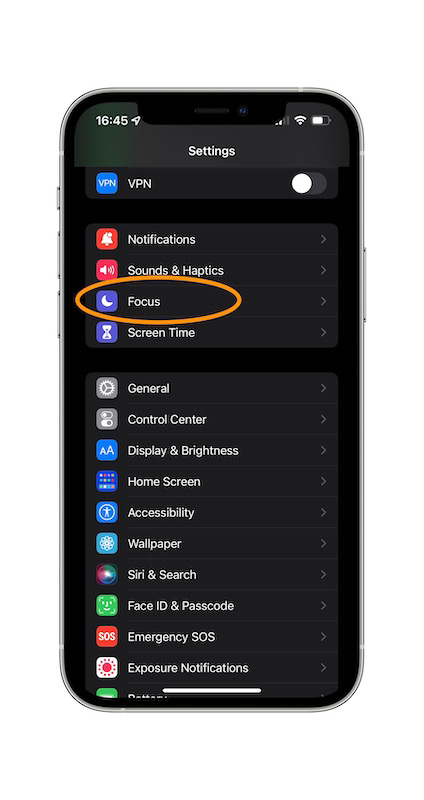
- Click the + in the upper right corner, then choose “Custom” since we’re not doing one of the preconfigured options.
- Next up you’ll name your Focus and choose a color and icon. I named mine ever-so-creatively as Camera and chose orange because well, hey, look around.
- On the following screen, you can choose to allow notifications from specific people. Perhaps you want to choose your partner, or kids, or nobody at all to be able to disturb you while you’re making photos. You can choose whose phone calls will interrupt you as well. There’s also an option at the very bottom to allow none.
- Next up, you’ll be asked to choose which (if any) applications are allowed to notify you while you’re in the iPhone camera Focus. New with iOS 15, app developers can indicate that certain notifications are time sensitive, and you can toggle an option here to only allow that type of notification if you wish. As before, you can also choose to allow no notifications from apps.
Now you’ve set up your new Focus, but so far it’s not that special… it’s basically a customized Do Not Disturb mode, and doesn’t have anything to do with photography.
As they say in the commercials… but wait… there’s more.
Here’s where we add some photo magic. As we view the Focus, tap Add Schedule or Automation and then choose App. We’re going to tell the iPhone to automatically use this Focus when we launch the Camera app. Choose it from the list. In my case, I also use Halide or Show Shutter Cam depending on the situation, so I’m going to choose them here as well. My Focus looks like this after I’ve done so:
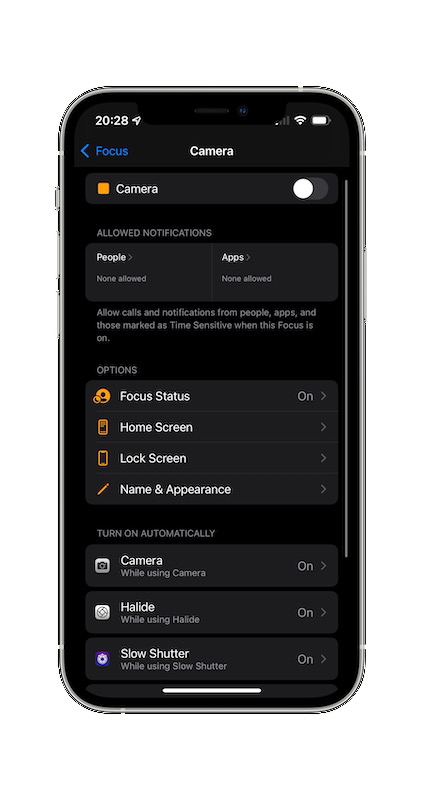
Of course, you can add whatever apps you want to have here – anything where you want minimal interruptions while making images.
Once you’ve set this up, here’s how it works:
Whenever you launch any of the apps you specified for making photos, the Focus you just created activates and puts the restrictions into place that you chose. With my example, I get no phone calls or notifications from anyone while I’m in Camera, Halide, or Slow Shutter Cam. And when I leave those apps, the Focus mode disables itself and my phone is back the state it previously was in, receiving notifications and calls as usual.
Boom. An automatic, distraction-free iPhone camera mode.
Pair this with my tip on how to open the iPhone camera with a back tap and you have a great mobile photography setup.
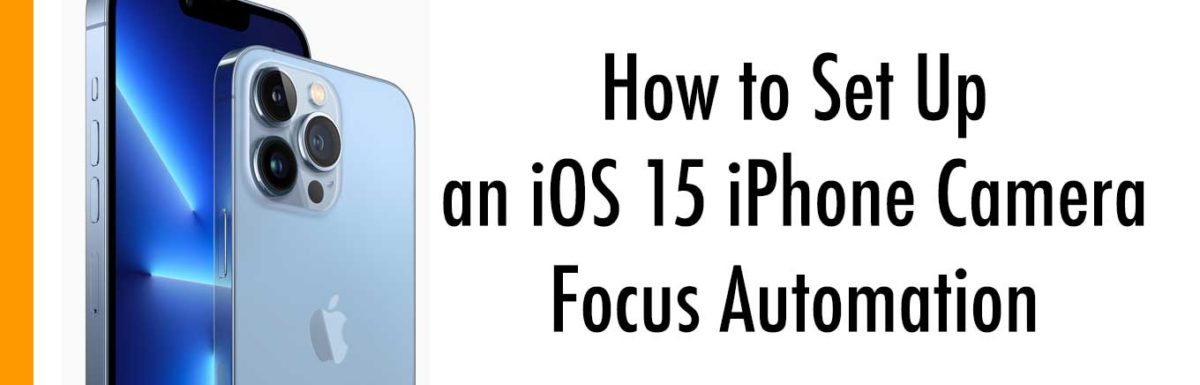
Man, this is so helpful. Not only for Camera apps but for my drone app as well. Thanks!
Makes sense! I haven’t gotten into drones but I could see the same thing – probably really annoying if you’re trying to maneuver and get interrupted! Glad this was helpful.