Professional photography is all about the (work)flow.
Marketing activities. Preparations for a photoshoot (both gear and things like invoicing the client). The post-production of images. The delivery of the finished work. Maintaining your business.
My tool of choice for managing my tasks (photographic and otherwise) is OmniFocus , a suite of Mac, iPad, and iPhone applications[1] from the Omni Group. OmniFocus is based on the principles of David Allen’s popular Getting Things Done (GTD) system, with built-in support for GTD concepts such as contexts, projects, next actions, and the weekly review. You don’t have to use GTD to make OmniFocus useful however.
This article isn’t intending to preach the virtues of GTD (but I do recommend that all professionals ought to read the book – it’s quite affordable). Instead I want to look at OmniFocus for photographers – how it applies to our situations. I’ll explain how it works and give you a bunch of links to resources/options (some of which are affiliate links – your clicks or purchases help me produce resources like this).
A couple notes about task sequencing/flow: when setting up a project (a set of related tasks) in OmniFocus, one can choose for those tasks to be worked either sequentially (one after another, with only one task potentially being in progress at a time) or in parallel (multiple tasks are eligible for work concurrently). This is one of the things where OmniFocus is set apart from many other task systems.
You’ll see where both of these flows (sequential and parallel) come into play for specific work items.
OmniFocus for Photographers: Project Organization
I have two types of projects for my photography business: the first consists of projects for specific clients and jobs. The other projects are for ongoing tasks such as business development, marketing, bookkeeping, personal projects, and the like. That organization looks like this:
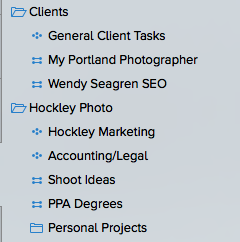
New Client / Pre-Shoot Activities
When I acquire a new client, or begin planning for a new job for an existing client, I have a series of tasks to perform. These fall into a few groupings:
- Preparing, sending, and storing the photography contract
- Getting the client setup in my bookkeeping system (if they’re new)
- Generating and sending an invoice for the job
- Identifying gear needed and making arrangements for any rentals
- Preparing and packing gear for the photoshoot
Here’s what that looks like in OmniFocus (this is a generic template, exact tasks might be altered or added for a given job depending on the circumstances):
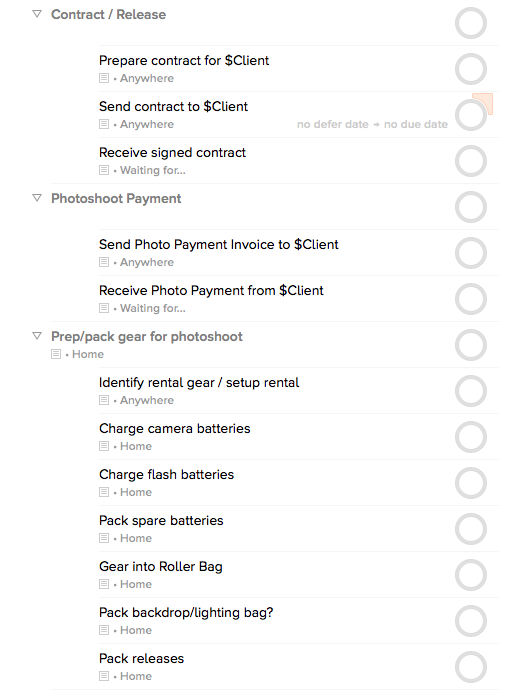
I set these tasks up in a template project (more on that below) and when I book a new gig, this template gets duplicated and customized for the specific client and job. As I mentioned earlier, some of these things can happen in parallel (preparing the contract and invoice) while others need to happen in a specific order (I can’t verify that I receive payment before I send the invoice for example).
After the Shoot
When I wrap up a shoot, I use a similar set of steps to ensure I don’t neglect anything with image processing and delivery. Let’s use a simple business portrait as the example where I’m producing one finished image. I’ll have a set of OmniFocus tasks for processing and delivery. In general, the post-shoot activities run in sequence. We can’t deliver before we retouch, we can’t retouch before we select the photo(s), and so on:
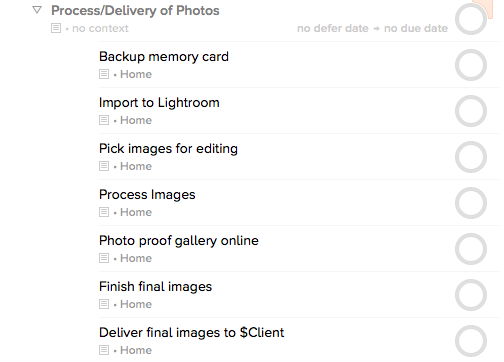
You’ll note in my screenshots that the date columns are empty; these get filled in as appropriate when I set up a specific job. I’ll set start dates for the days I anticipate beginning work on these items, and I use a hard due date when there’s a true deadline based on the contract or other agreement.
Ongoing Business Tasks Not Tied to a Client
While keeping tabs on client tasks is important, I find that OmniFocus really shines when helping with ongoing business, marketing, and networking work. Let me illustrate with a few examples.
Recurring Social Networking Activities
I’m on Twitter, Facebook, Flickr, Instagram, and a few other places. Despite what some might want to believe, I don’t sit at my computer for twelve hours each day and do nothing but hang out online. Instead I participate in different networks at different times, and I have some reminders in OmniFocus to nag me to participate in places I might otherwise forget. For example:
- Share content on LinkedIn
- Monitor who’s pinned or repinned content from my site on Pinterest
- Update my body of work on Flickr
OmniFocus is very flexible with recurring items. Most productivity systems allow you to set a task to repeat at a given interval (each Monday, every month, etc) but OmniFocus also allows for a task to be setup to start again after a certain interval. If I want to check on Pinterest every day, I could just set a reminder for every day. But what happens when I get busy and miss it? Or twice? Now I have three stacked-up tasks for Pinterest. Instead, I can set the item to start again after a day, and I just have one pending Pinterest task. When I get a chance to check Pinterest, I mark the task complete, and OmniFocus then triggers a reminder for one day later. If I miss it, I still only see one reminder. Not seeing extra clutter in my task management system helps to make it effective.
Recurring Business Admin Activities
As a freelance photographer I not only make images, but I also have to manage my business. I have tasks setup to remind me to do things such as:
- Gather receipts for purchases, tag them with notes if needed, and file them away for tax purposes
- Record vehicle mileage into a log, again for tax purposes
- Check in with FreshBooks (my invoicing and expense-tracking system)
The Power of Defer (Start) Dates
Most task systems allow you to assign a due date to a task… which is pretty obvious. Taxes are due on certain days. Photos need to be delivered by a certain day based on the contract. But OmniFocus allows a second date to be associated with a task: a defer date (also known as a start date).
When you assign a Defer Date, OmniFocus can hide that task until that date. So if you need to remember to do something starting next Tuesday, assign that as the defer date, and you won’t see the task until next Tuesday when it becomes available. Out of sight, out of mind… and that’s the point of having a trusted system. You put the task into OmniFocus so it’s not taking up mental energy to remember it. OmniFocus can hide it until it’s relevant, meaning you won’t see physical or electronic clutter
Keeping It Together: the Weekly Review
One of the tenets of the GTD system is a weekly review of tasks. OmniFocus makes this easy. The iPad version in particular has a great interface for review. You simply tap each project, review the tasks, and tap a “Mark Reviewed” button.
I’ve found the weekly review to be quite useful in reigning in those work items which made it into the system but might be stalled or forgotten.
How do I remember to do my weekly review? I have a task set up to remind me of course.
By default new projects are marked for a review each week, but you can go into the project properties in OmniFocus for the Mac and change it to be reviewed on a different frequency. My template projects are reviewed far less often.
Beyond the Basics: Templates
There’s no concept of a template project “out of the box” with OmniFocus, but it’s a key part of my system. Often you have a set of tasks that you perform repeatedly. In the case of a photographer, I have template projects for things like:
- The aforementioned client job tasks
- Packing for a trip out of town (conference, etc)
- The steps in preparing a substantial blog post (research, writing, promotion)
Over the years I’ve handled template projects in a few ways and my methods have evolved along with OmniFocus. Originally I was manually managing templates, setting something up and then duplicating it and renaming as needed. At one point I started using a set of AppleScripts on the Mac for templates. Over the past few years I’ve moved to using Taskpaper-format templates (which I keep in Ulysses, but you could keep in any of the great iOS text editor programs) which I use with Shortcuts on iOS to create new projects.
The general method to my system is that I have templates with variables, and when I run the shortcut it prompts me for values to replace those variables. For a client shoot, it would ask me for things like the client name and the date of the shoot, and then create the tree of tasks to handle before, during, and after the shoot.
Getting Started and Learning OmniFocus
So… if you’re curious and want to get started, Omni offers a 14-day trial of the Mac and iOS versions of the app. See this page for details, since Apple makes it difficult for developers to offer trials in the App Store.
If you’re interested in learning OmniFocus for photographers, I’d like to recommend a few resources.
Creating Flow with OmniFocus is an excellent book by Kourosh Dini, a doctor who’s really explored the program, workflows, contexts, actions, and how it all fits together. I’ve read and re-read his book and it’s been fundamental in helping me figure out a good system for my various projects.
David Sparks produced the OmniFocus Video Field Guide in which he breaks down how to get into, set up, and be productive with the product.
Wrapping Things Up: A Quick Word About Money
Sometimes folks freak out about the fact that OmniFocus isn’t free, nor is it a 99 cent app. As of the latest update to this article (August 2020), the macOS pro version is $99 and the iOS pro version is $75. You can also subscribe for about $10/month which gets you access to both of those, and for $5/month more you can get the web version as well. There are non-pro versions available for about half the price, but to really make the most of the system, you’ll want the full package. Let’s look at the most expensive scenario, where you invest in the subscription with the web and spend about $175/year. How does that compare to the cost of your lenses, speedlights, softboxes, batteries, camera bags, post-processing software… you get the idea. It’s not free, but it’s a worthwhile investment in your productivity.
You ought to have a way to manage your tasks and projects; OmniFocus might not be the right fit for you but as I juggle my photography business, personal life, leadership roles within organizations, and other ventures, it helps me keep things in order and if you’re willing to spend a bit of time to use it correctly, it can help you as well.
-
The applications can be used individually or together; the OmniGroup runs a (free) synchronization service. You’ll get the most benefit from having all editions so that you always have it handy. The iOS version is universal so it will run on either an iPad or iPhone. ↩
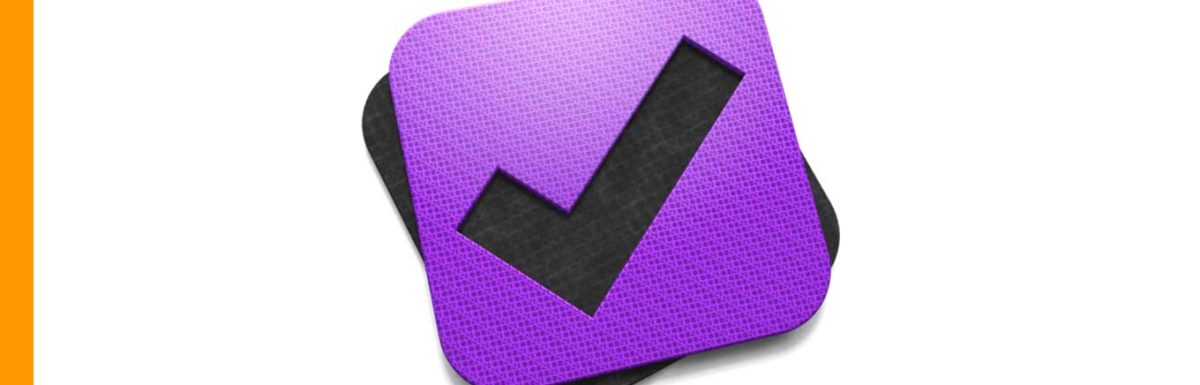
Leave a Reply