Migrating to a new web host doesn’t have to suck.
I was chatting recently with a photographer named Jason. He already had a WordPress website, but unfortunately he’d been talked into going with cheap web hosting through his domain registrar. Things weren’t going well and Jason was frustrated with a few aspects of his discount web host:
- his site was frequently sluggish
- his site was occasionally down for several minutes
- the hosting company didn’t provide any sort of backup services
- the support folks at his web host were unhelpful and all he got were canned scripted responses
It was pretty obviousl that Jason needed a better web hosting company for his WordPress website, but he was scared of the migration process… he wasn’t sure of the steps to move between web hosts. Would his site be down for a while? How would he know when the new site was fully working? Could he make sure that the new site worked before “turning off” the old one?
Let’s talk about the right way to fix this. I’m a huge fan of WP Engine for website hosting (it’s who hosts this site, and they’re an affiliate partner of mine). WP Engine has two options that help prevent this sort of mess from happening. I’ve used both of them and wanted to talk about the two WP Engine migration options, how they work, and which might be right for you. One is a manual checklist process, and the other is an automated migration plugin.
WP Engine Migration Checklist
The WP Engine folks have created an easy-to-understand checklist that walks you through migration of your site to their managed WordPress web hosting service. It includes six high-level steps for migration, with detailed tasks in each of those steps, and the tasks are presented customized for your new WP Engine account.
For example:
- It doesn’t just tell you to log in with your SFTP account, it explains exactly how to do that using your credentials.
- There are plenty of written and video articles explaining the various steps fo thte process.
- It’s a checklist, explaining what to do, and in what order. You don’t have to worry about missing a step or doing something out of place.
- It will tell you when your DNS has migrated successfully, which is often the last, wishy-washy step that makes folks nervous.
Having migrated several websites between web hosting companies purely on my own, I wish that the WP Engine migration checklist had existed when I did it… it would’ve saved me some time and more importantly it would’ve saved me some mental anguish as I wondered if I was doing it correctly.
Here’s where you can go to learn more about the WP Engine migration checklist.
Don’t want to use a checklist? Looking for something even more automated? They’ve got you covered there as well…
WP Migration Plugin Case Study
A couple years ago, my personal blog/website at aaronhockley.com had been using a different web host for around six years, but they’ve failed to keep up with things and I was seeing increasing downtime and other problems. It was time to move to something more reliable, so I moved it to WP Engine.
The WP Engine migration system with their plugin promised to make things quick, easy, and without downtime… did it deliver?
In a word: yes.
First, you sign up for a WP Engine hosting plan (Tech Photo Guy readers get three months free on a new annual plan using that referral link), then use their automated system to move your existing site to the new service.
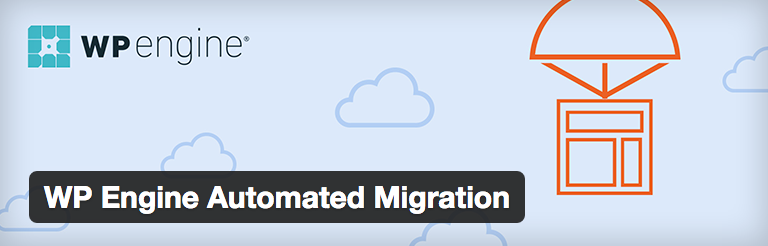
WP Engine Automated Migration Plugin
The key to their automated migration is their migration plugin, which you install into your existing WordPress site (the plugin is found on the WordPress plugin repository and installed in the usual ways). Once you have the plugin installed and activated, you provide it with the information about your new hosting account. It’s not a complicated set of information… just a few pieces as you can see in this screenshot:
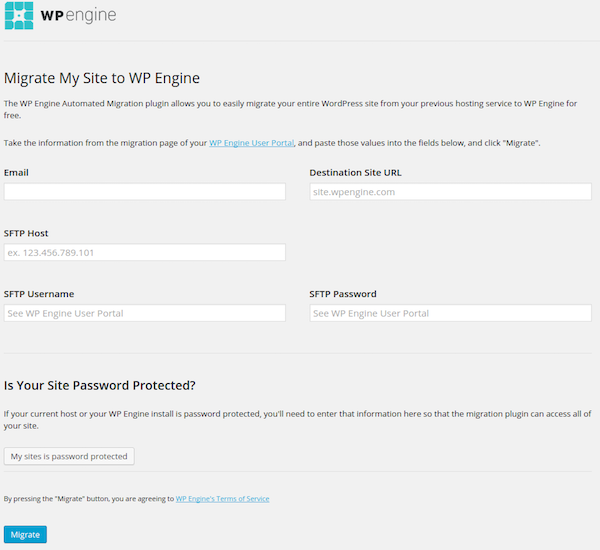
I went to my old site and installed the plugin and put in the information for my WP Engine account.
Once you click that blue “Migrate” button, the magic begins. Well, it’s not actually magic. But here’s what’s hapening behind the scenes:
- all of your posts, pages, and other content on your website are being copied to your new WP Engine hosting
- your uploaded files, including photos, and videos, are moved as well
- the links within your site are updated to ensure that they all still work correctly after the migration (there’s no need to manually update anything in your WordPress database)
My site had several years of articles (around 800 posts) and took approximately half an hour to migrate including all the images and such. During the migration, you can observe a status page that shows the progress, and it’ll send you an email when it’s complete.
Moving Safely, Previewing, and Finalizing
One of the great things about the automated tool is that after it migrates your site, you can visit a new URL for your WP Engine site (it’ll be something like yoursite.wpengine.com) and make sure that everything’s working. You can explore your site, verify all your links, and otherwise make sure that things are in proper working order. You then run the migration tool a second time, giving it your real URL instead of the temporary WP Engine one, and it does a final update to ensure all of your links will work with your actual domain name.
The final step is to update the DNS with your domain name registrar so that your domain name now lands at your new WP Engine site. I updated my DNS with Namecheap and found that everything propagated quickly. My site looks and behaves the same, I maintain all of my search engine rankings,
What can’t it do? At this point you can’t use it to migrate from WordPress.com, since WordPress.com doesn’t allow you to install plugins. But it should work with any regular self-hosted WordPress site on a host like GoDaddy, Bluehost, Hostgator, etc.
The WP Engine migration system is slick, letting you easily move your WordPress website to a new host. If you have a less-than-awesome web hosting company, this system makes it so easy to migrate that you really don’t have any excuses to stick with the poor service. Give WP Engine a shot and tell ’em Tech Photo Guy sent you.
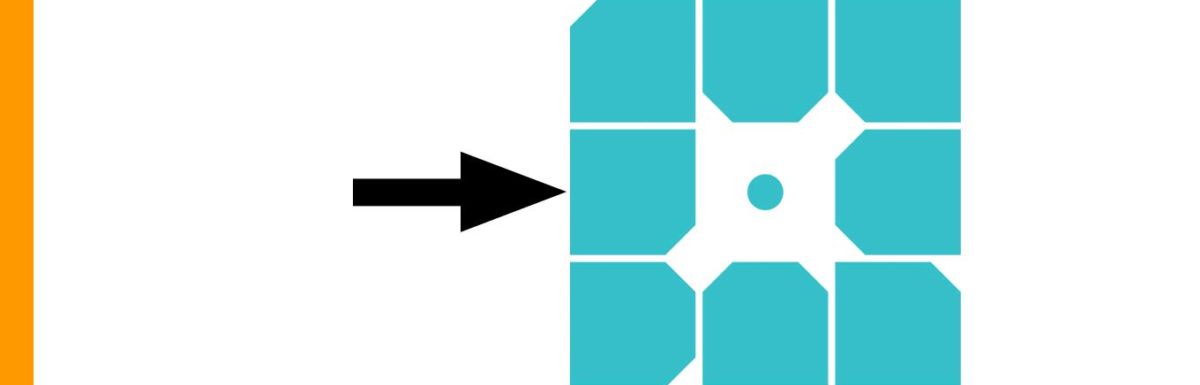
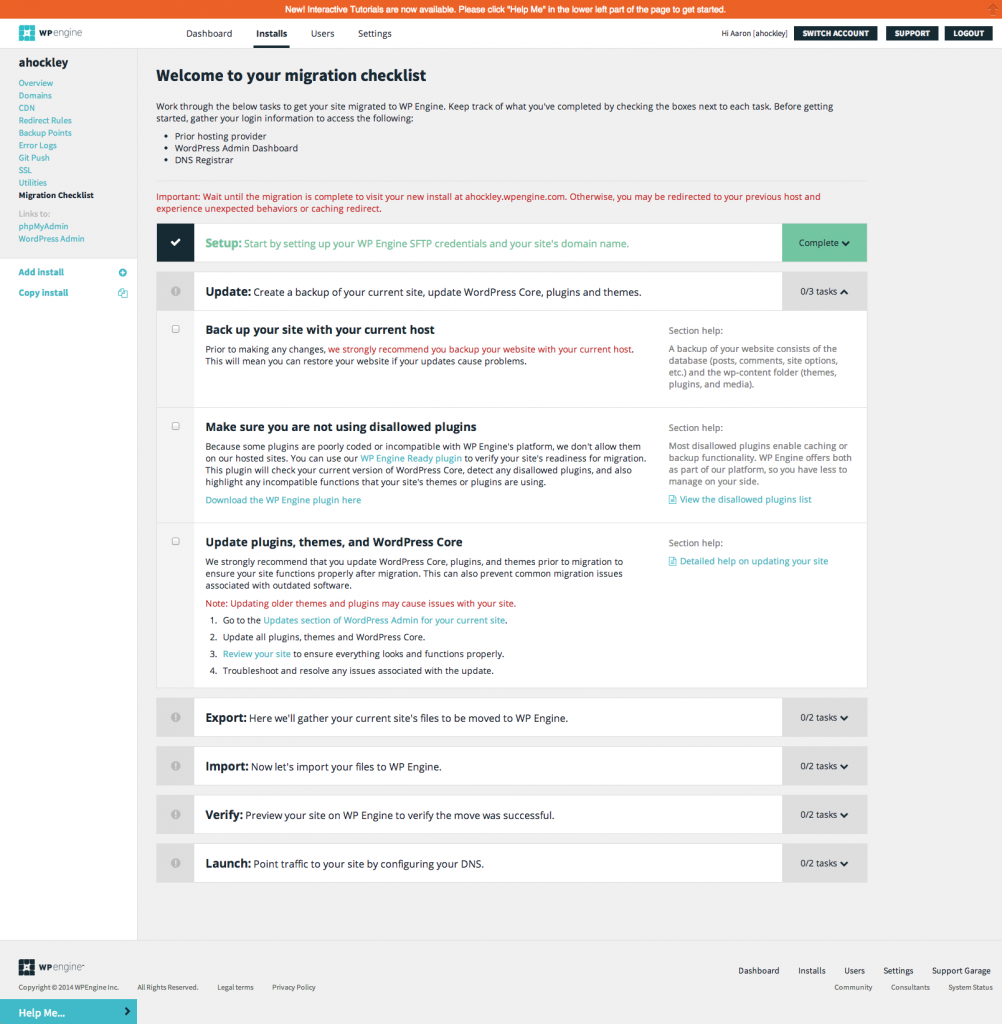
Leave a Reply